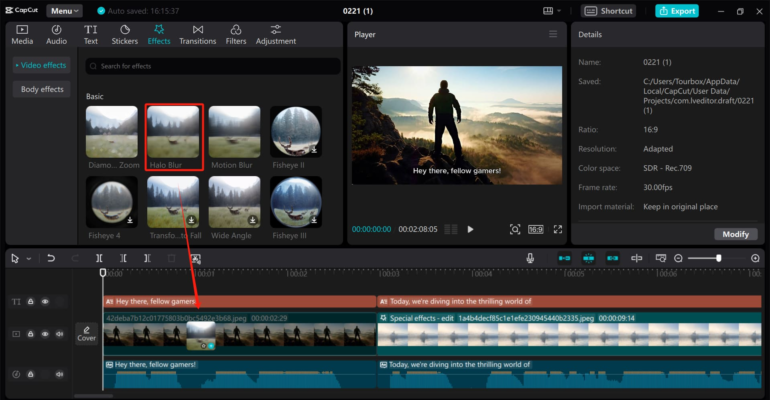In the ever-evolving digital landscape, video content has emerged as a powerful medium for storytelling, marketing, and personal expression. Whether you’re an aspiring YouTuber, a social media influencer, or a professional videographer, the right video editing software can significantly elevate your content. Among the myriad of options available, CapCut stands out as a versatile and user-friendly tool. In this guide, we’ll delve into CapCut’s core functions, its myriad advantages, and step-by-step instructions to help you harness its full potential.
What Makes CapCut Stand Out?
CapCut is a free video editing software designed to cater to a diverse audience. Its robust features and intuitive interface make it an excellent choice for both novices and experienced editors. Unlike many other editing tools, CapCut offers a seamless experience without overwhelming users with complexity, making it a favorite among content creators who want efficiency without sacrificing quality.
Core Features of CapCut
User-Friendly Timeline Editing
CapCut’s timeline interface is the heart of its editing capabilities. It allows users to drag and drop video clips, images, and audio files effortlessly. The intuitive layout ensures a smooth editing process, enabling users to focus on their creative vision rather than technical challenges.
Precise Clip Editing
With CapCut, you can easily trim, split, and rearrange clips to create a cohesive narrative. The software offers precise control over each clip, allowing you to fine-tune your video to perfection. This feature is specially useful for removing unwanted segments and ensuring smooth transitions between scenes.
Dynamic Transitions and Animations
Transitions are key to maintaining a fluid flow in your videos. CapCut offers a wide array of transitions, including fade-ins, fade-outs, and creative wipes. These transitions can be easily applied to enhance the visual appeal and professional quality of your videos.
Text and Title Customization
Effective communication often requires the use of text overlays. CapCut provides robust text editing tools that let you add titles, captions, and annotations. You can customize fonts, colors, and animations to ensure your text complements your video content.
Audio Editing and Voice Changer
Audio is an important component of any video. CapCut allows you to import music tracks, adjust audio levels, and add sound effects. Additionally, the voice changer feature lets you modify your audio tracks creatively, adding fun and engaging elements to your videos.
Stunning Filters and Effects
CapCut’s library of filters and effects can transform your footage into cinematic masterpieces. From color grading to artistic overlays, these tools allow you to experiment and enhance the visual aesthetics of your videos. The video effects feature is particularly useful for adding a unique touch to your projects.
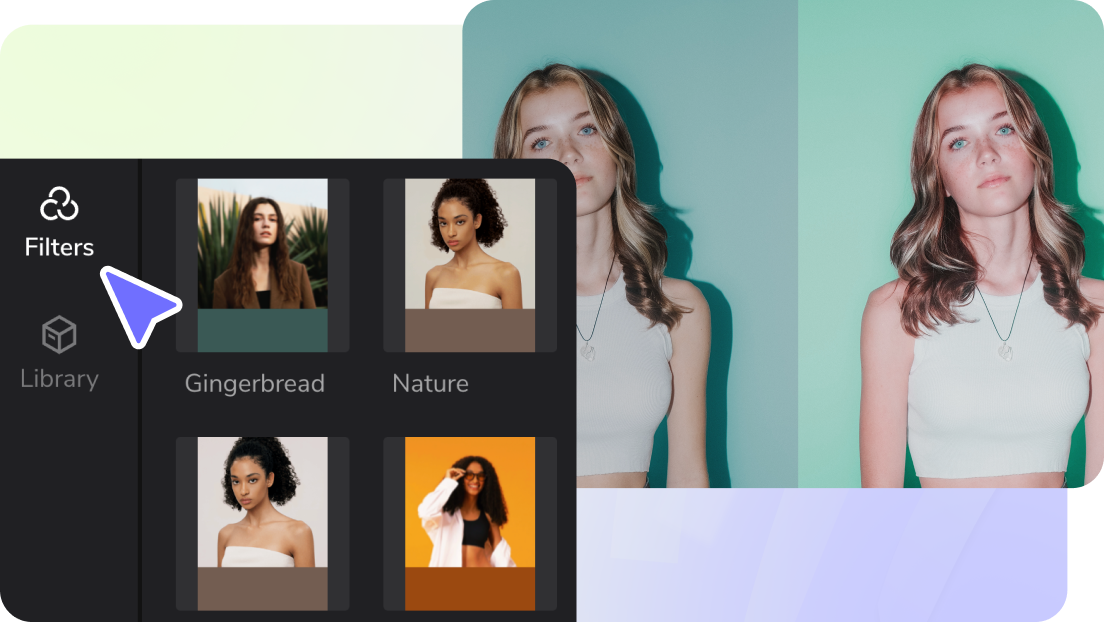
Export Options for Various Platforms
Once your video is ready, CapCut offers multiple options to export ensuring compatibility with various platforms. Whether you’re uploading to social media, streaming services, or sharing with friends, CapCut makes it easy to export your project in the format and resolution you prefer.
Step-by-Step Guide to Using CapCut
- Getting Started with CapCut
- Download and Install:
- Visit CapCut page.
- Download and install the software on your preferred device.
- Create a New Project:
- Open CapCut and start a new project.
- Import your video clips, images, and audio files.
- Editing Your Videos
- Arrange Clips on the Timeline:
- Drag your media assets onto the timeline.
- Arrange them in the order that best tells your story.
- Trim and Split Clips:
- Use the trimming tool to cut out unwanted sections.
- Split clips to create distinct segments for transitions.
- Enhancing Your Video
- Add Text and Titles:
- Click on the “T” icon to add text overlays.
- Customize the font, size, color, and position of your text.
- Apply Filters and Effects:
- Explore CapCut’s extensive library of video effects.
- Experiment with different filters to enhance your footage.
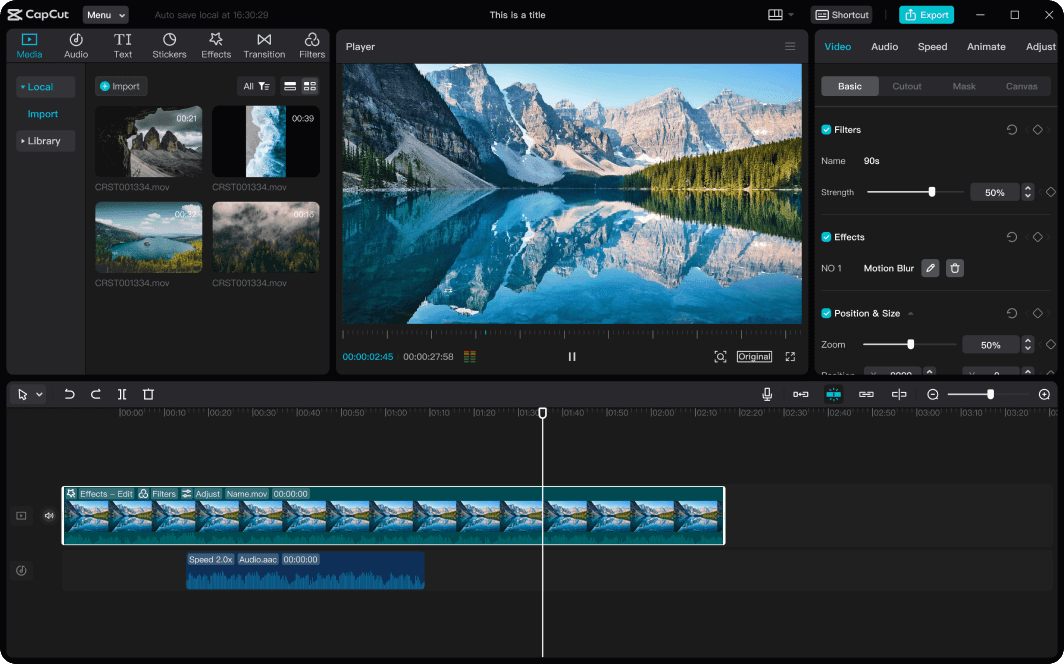
- Audio Editing and Voice Changer
- Using the Voice Changer:
- Select the audio track you want to modify.
- Navigate to the voice changer feature and choose from various preset options.
- Apply the desired effect and preview it to ensure it fits your video.
- Add Music and Sound Effects:
- Import audio tracks or select from CapCut’s library.
- Adjust the volume levels and sync the audio with your video clips.
- Final Touches
- Adjust Speed:
- Use the speed control slider to modify the playback speed of your clips.
- Create slow-motion effects or speed up sequences for dramatic impact.
- Preview and Export:
- Preview your video to ensure everything is perfect.
- Export your project in the desired format and resolution.
Conclusion: Elevate Your Video Editing with CapCut
CapCut is a versatile tool that democratizes video editing by offering a comprehensive suite of features for free. Its intuitive interface, combined with advanced editing capabilities, makes it accessible to users of any skill level. Whether you’re crafting content for social media, professional presentations, or personal projects, CapCut provides the tools you need to produce high-quality videos that captivate your audience. Embrace the possibilities with CapCut and take your editing skills to new heights.